Printing documents in black and white is a common requirement for various purposes, including saving money on colored ink, removing color-based formatting, and reducing file size. In this article, we will explore the process of printing to PDF in black and white, including the benefits and methods of converting colored PDFs to grayscale or black and white.
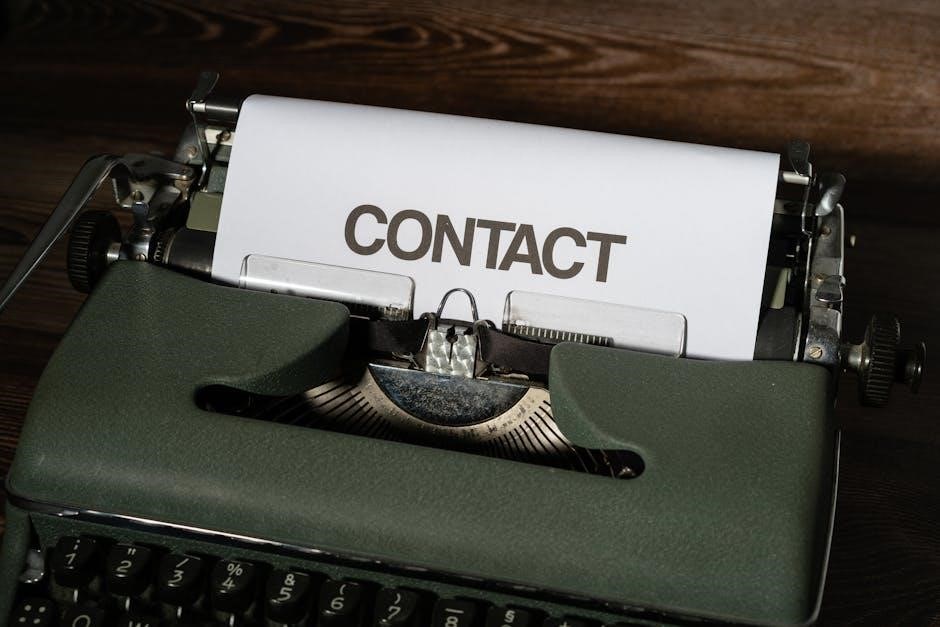
Benefits of Printing to PDF in Black and White
- Saves money on colored ink: Printing in black and white reduces the cost of ink consumption, making it a cost-effective option for large-scale printing.
- Removes color-based formatting: Converting colored PDFs to black and white helps to remove unwanted color-based formatting, resulting in a more professional and clean output.
- Reduces file size: Black and white PDFs have a smaller file size compared to colored PDFs, making them easier to store and share.
Methods of Printing to PDF in Black and White
There are several methods to print to PDF in black and white, depending on the device and software being used. Here are a few common methods:
- Using the Print Dialog Box: Most devices and software allow users to select the print option and choose the “Print in grayscale” or “Print in black and white” option from the print dialog box.
- Using PDF-XCE: PDF-XCE is a popular software for creating and editing PDFs. Users can select the “Print in black and white” option from the properties menu to print their PDFs in black and white.
- Using Online Tools: There are several online tools available that allow users to convert colored PDFs to black and white or grayscale. These tools are free and easy to use, and can be accessed from any device with an internet connection.
Converting Colored PDFs to Black and White

Converting colored PDFs to black and white can be done using various software and online tools. Here are the steps to convert a colored PDF to black and white using Adobe Acrobat:
- Open the colored PDF in Adobe Acrobat;
- Click on the “File” menu and select “Print”.
- Click on the “Properties” button and select the “Color” tab.
- Select the “Grayscale” or “Black and White” option from the color menu.
- Click “OK” to save the changes.
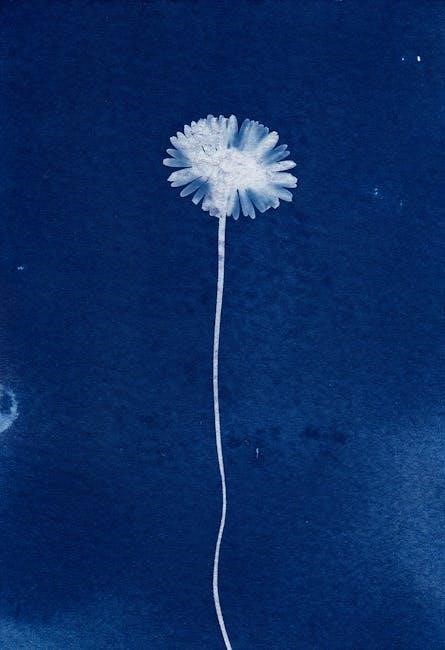
Creating Black and White PDFs from AutoCAD
Creating black and white PDFs from AutoCAD can be done using the Bluebeam plugin or the Bluebeam PDF printer. Here are the steps to create a black and white PDF from AutoCAD:
- Open the drawing in AutoCAD.
- Click on the “File” menu and select “Plot”.
- Select the “Bluebeam PDF” printer from the list of available printers.
- Click on the “Properties” button and select the “Color” tab.
- Select the “Grayscale” or “Black and White” option from the color menu.
- Click “OK” to save the changes.
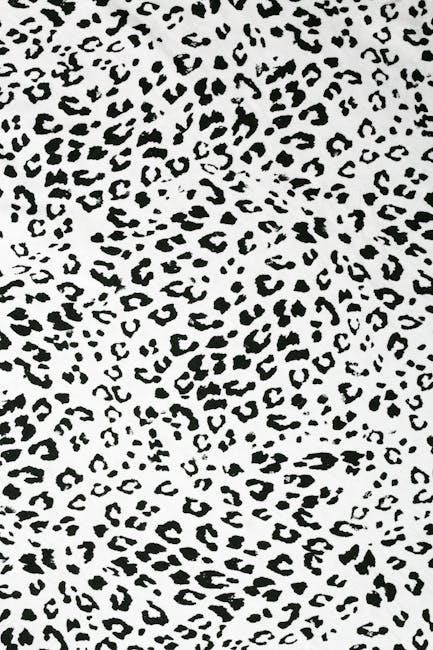
Printing to PDF in black and white is a simple and cost-effective way to produce professional-looking documents. By following the methods outlined in this article, users can easily convert colored PDFs to grayscale or black and white, reducing file size and saving money on colored ink. Whether you are using a device, software, or online tool, printing to PDF in black and white is a convenient and efficient way to produce high-quality documents.
